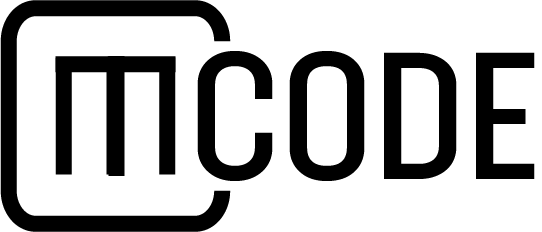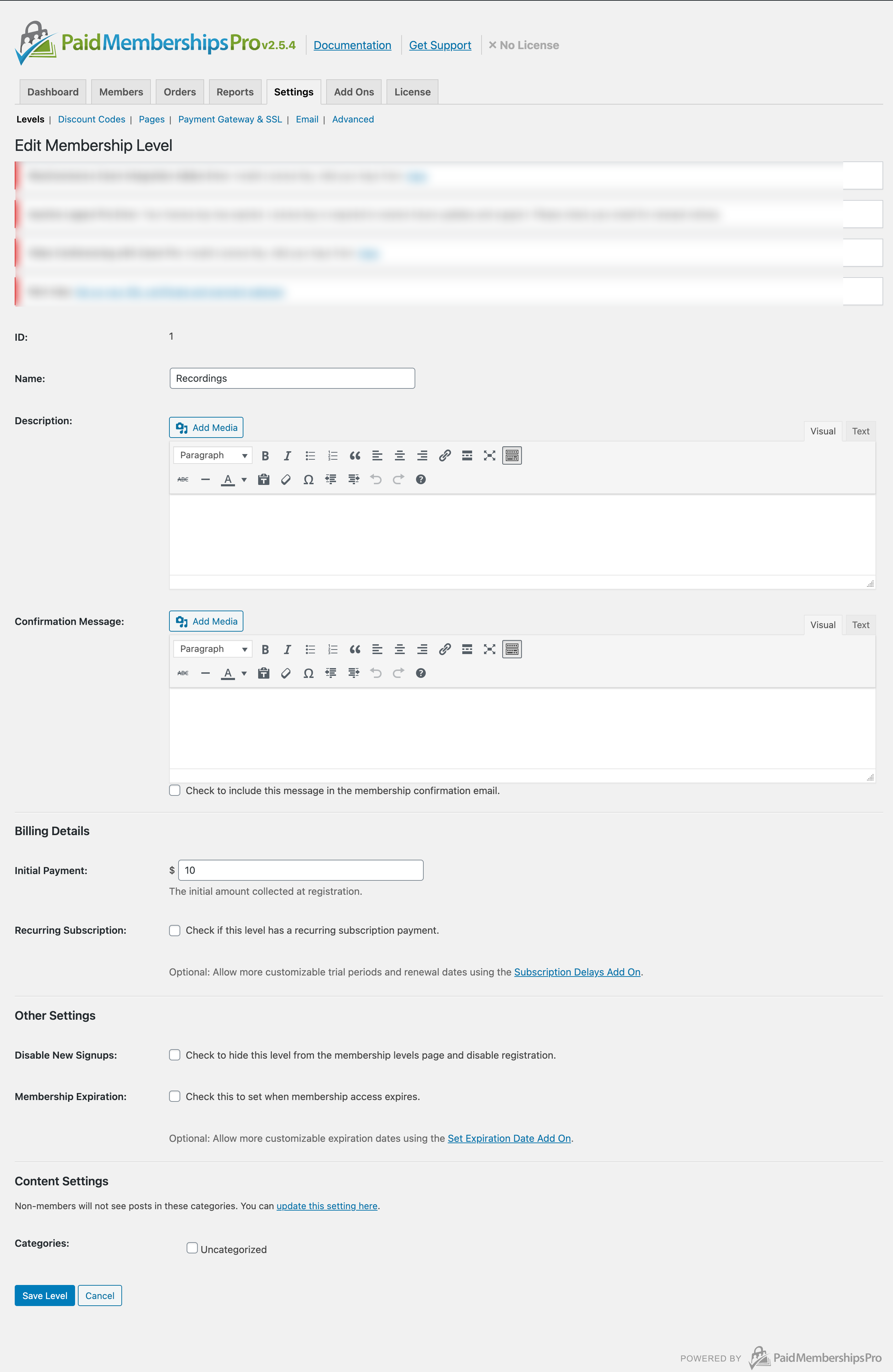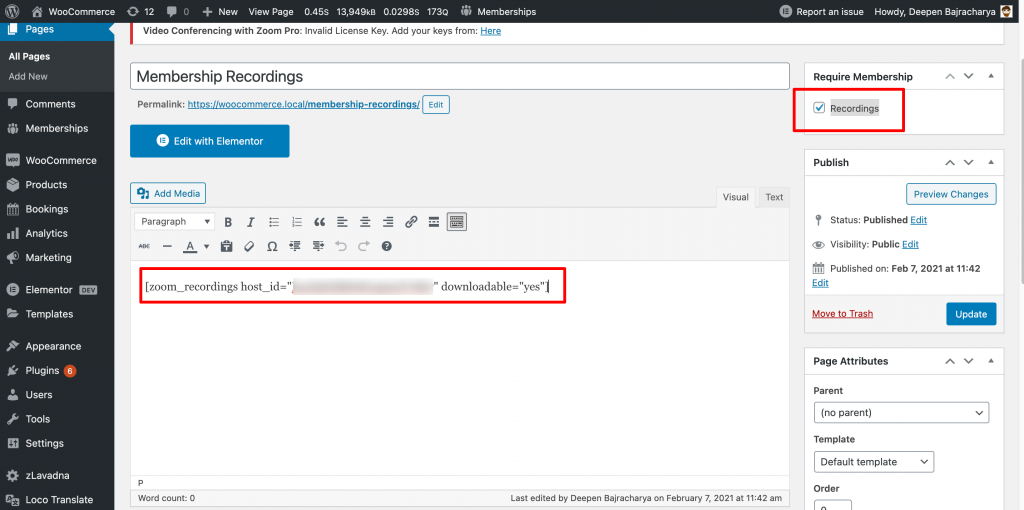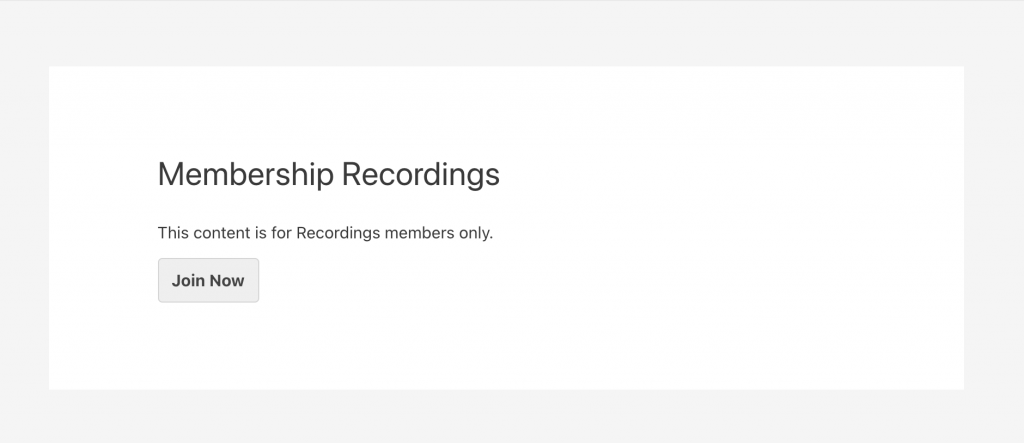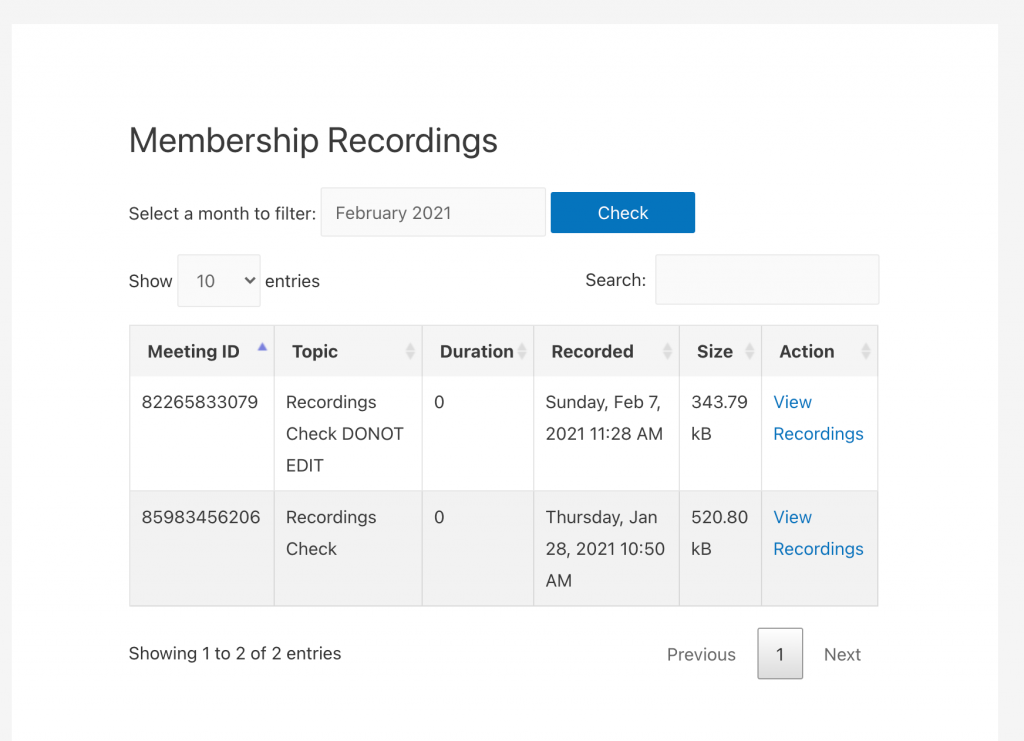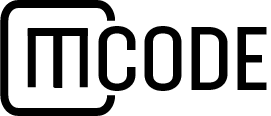You can make your pre-recorded Zoom meetings paid by multiple ways using a subscription plugin or a membership plugin. However, we have created this documentation based on Paid Membership Pro plugin. Check this post to see on how to implement recordings for Meetings which are purchased by a user using WooCommerce.
Integration using Paid Membership Pro plugin
For this method you will require below plugins to be installed:
- Paid Membership Pro plugin (free)
- Video conferencing with Zoom plugin
After you have installed the above two plugins in your site you should see “Membership” menu on your wp-admin area. Goto “Membership” area and create a new level. For this tutorial we are going to create a “Recordings” membership level.
To setup Paid Membership Pro visit their documentation site here to know more about how to setup Paid Membership Pro properly to get started.
Recordings membership level will have access to all recordings after this membership has been purchased by users. For this example we’ll just create a membership like below:
We’ll just set $10 for this membership for testing purpose.
Now, after we have created a basic recordings level. Now, create a page by going to wp-admin > Pages > Add New.
Let’s create a “Membership Recordings” page and add shortcode [zoom_recordings host_id=”YOUR_HOST_ID” downloadable=”no”] to the content editor and check on “Recordings” from the top right require membership box section.
Replace “YOUR_HOST_ID” string with your HOST ID from Zoom. You can get this from wp-admin > Zoom Users > User ID column.
After done so, when a user tries to access this page i.e Membership Recordings they will get to a page saying they need to subscribe. For example:
After user subscribes to the membership they get access to all recordings for the Zoom User you have selected in shortcode parameter.